How to Find Hospitals Near You with HOSI
HOSI uses Google Maps to show the location and give directions to all the hospitals listed on the site.
But that’s not all, using Google’s dynamic maps we can also help you find hospitals near you anywhere in Kenya just by sharing your current location with your browser.
There are two ways to go about doing this:
- By sorting hospitals using the Nearby option
- By browsing the map
Let’s check out both methods.
ADVERTISEMENTS
Find Hospitals Near You using the Nearby Sort
- Using a modern browser like Chrome, Firefox or Edge, visit HOSI and click the Explore link on the navigation menu.
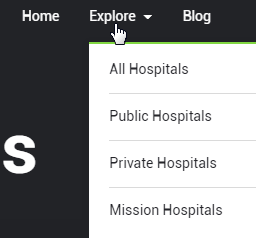
On mobile tap the button in the top left corner to reveal the menu.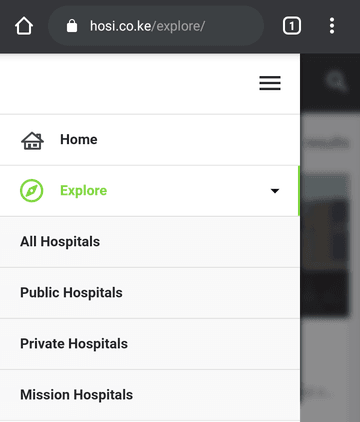
If you only want to find hospitals of a particular type, i.e. Public, Private or Mission, just open the corresponding Explore link. - Once on the Explore page, available hospitals will be loaded on the middle column while on the left there are filter options and on the right there will be a dynamic map showing available hospitals.
On mobile, you can switch between these three columns using the buttons at the bottom of the page.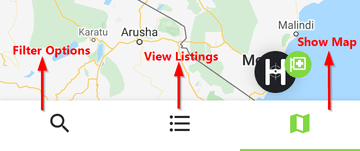
- Before finding a hospital nearby, you can narrow down the results by adding filters that fit what you’re looking for. The available filters include:
- Once you’ve added the filters, click the Search button to load the hospitals that fit that particular criteria. Otherwise, leave the filters as they are to include all hospitals.
- To start finding a hospital near you, just click the sort by Top rated button and select the Nearby option.
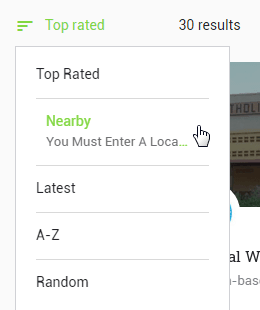
- On your browser you’ll get a prompt asking your permission to give HOSI your location. Click OK to accept.
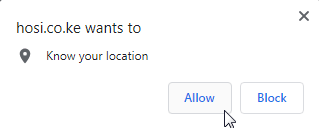
- Now just click the Search button to load the results. On mobile the Search button is in the Filters page.
- Available hospitals near you will be loaded and also shown on the map. You can then open a specific hospital listing to view its information, services and reviews.
ADVERTISEMENTS
Find Hospitals Near You By Browsing the Map
- On the Explore page go to the map column on the right. On mobile click the bottom right button to reveal the map.
- Click the Pin button to show your current location inside the map then Allow access to your device location when prompted.
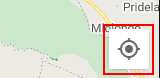
- Once your location is found, a blue beacon will show your current location inside the map.
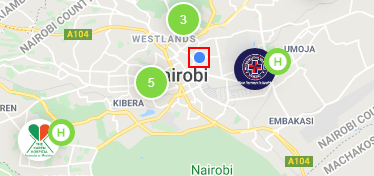
- Now to find hospitals near you, just zoom in/out the map using the plus and minus buttons to see hospitals close to you. On a mobile, tablet or laptop screen with touch just use pinch and zoom to do this much easily.
On desktop, you can also toggle the map to full screen by clicking the square button at the top right of the map. - Once you’ve found a hospital near you just click on its icon to reveal its card. Click on the card to view its profile, services and reviews.
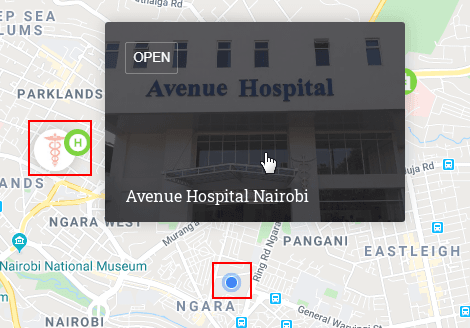
And that’s it!
Still have challenges finding a hospital near you? Drop us a comment below and we’ll get back to you as soon as we can.

Grace
October 15, 2021 at 4:46 pmGreat, this makes finding hospital a breeze.